Laravel 9 File Upload Tutorial Example
https://www.itsolutionstuff.com/post/laravel-9-file-upload-tutorial-exampleexample.html
Here, I will show you laravel 9 file upload example. This article will give you a simple example of file upload in laravel 9. if you want to see an example of laravel 9 upload file to the database then you are the right place. we will help you to give examples of how to upload and display files in laravel 9. you will do the following things for laravel 9 file upload with preview.
In this tutorial, we will create two routes one for get method to render forms and another for post method to upload file code. we created a simple form with file input. So you have to simply select a file and then it will upload in the "uploads" directory of the public folder.
So you have to simply follow bellow steps and get the file upload in laravel 9 application.
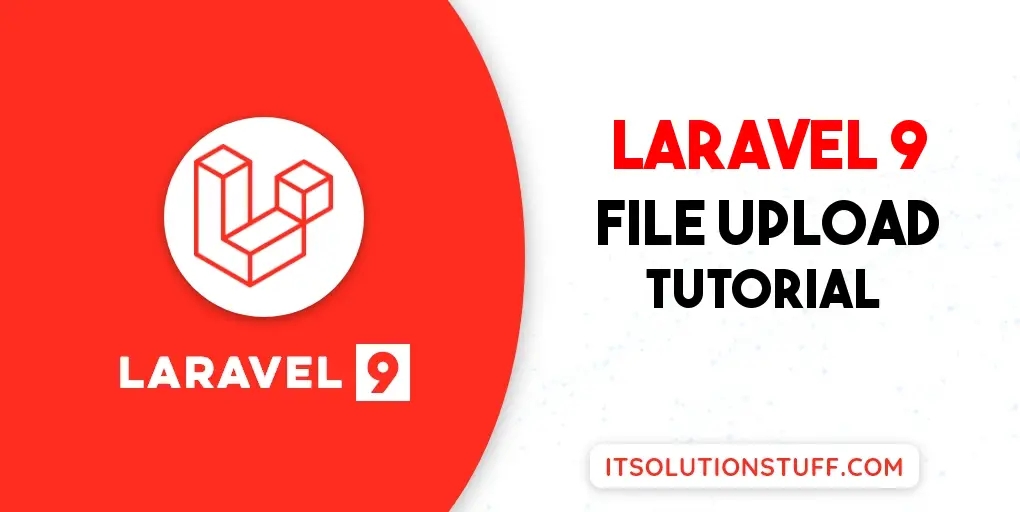
Step 1: Install Laravel 9
This step is not required; however, if you have not created the laravel app, then you may go ahead and execute the below command:
Step 2: Create Controller
In this step, we will create a new FileController; in this file, we will add two method index() and store() for render view and store file logic.
Let's create FileController by following command:
next, let's update the following code to Controller File.
app/Http/Controllers/FileController.php
Store File in Storage Folder
Store File in Public Folder
Store File in S3
Read Also: Laravel 9 CRUD Application Tutorial Example
Step 3: Create and Add Routes
Furthermore, open routes/web.php file and add the routes to manage GET and POST requests for render view and store file logic.
routes/web.php
Step 4: Create Blade File
At last step we need to create fileUpload.blade.php file and in this file we will create form with file input button. So copy bellow and put on that file.
resources/views/fileUpload.blade.php
Run Laravel App:
All the required steps have been done, now you have to type the given below command and hit enter to run the Laravel app:
Now, Go to your web browser, type the given URL and view the app output:
Read Also: Laravel 9 Import Export Excel and CSV File Tutorial
Output:
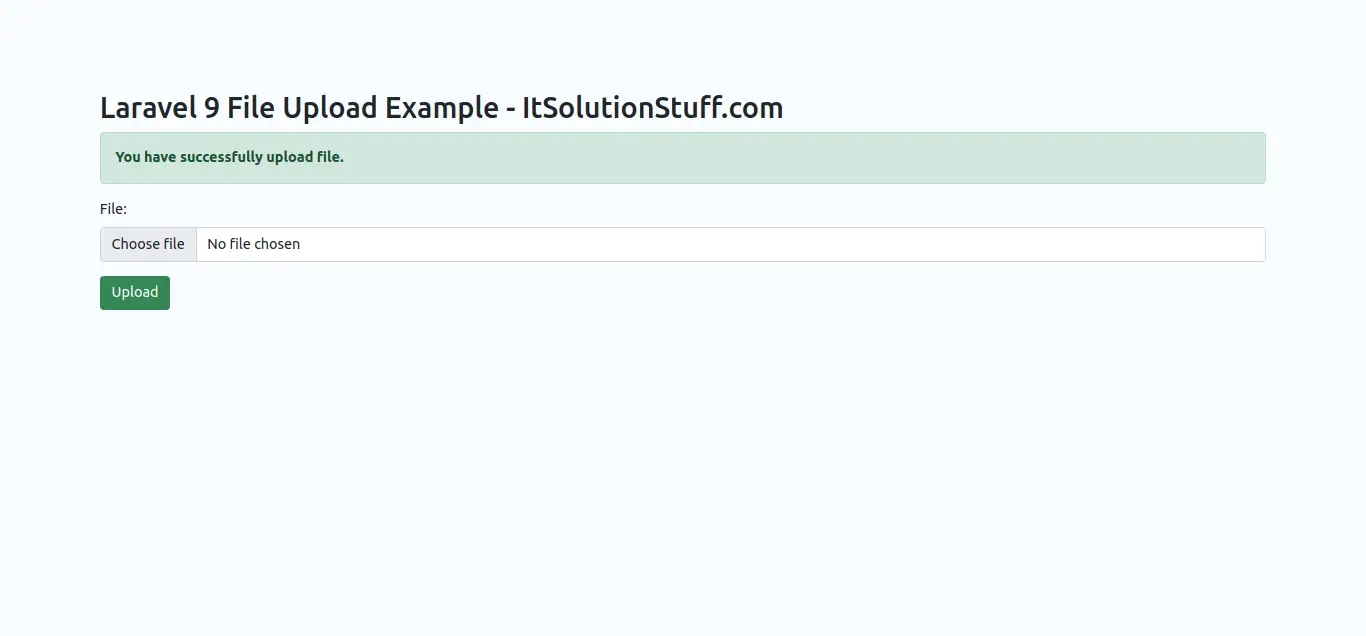
I hope it can help you...
Last updated
Was this helpful?
