Working on Rest API and OAuth is very interesting
https://app.gitbook.com/@wordpress-lionel/s/project/rest-api-create-update-or-delete-posts-using-basic-auth-and-http-api-ok
OAuth Information
https://developer.wordpress.com/apps/73691
Client ID 73691
Client Secret JGSUmvoQRnlFCJzYdTY8UWdVnRkCBmlHl7Bz338WaRHCLDMDxUVthCDW675ln7TS
Redirect URLs https://www.google.com
Javascript Origins
Type Web
Request token URL https://public-api.wordpress.com/oauth2/token
Authorize URL https://public-api.wordpress.com/oauth2/authorize
Authenticate URL https://public-api.wordpress.com/oauth2/authenticate
Working on Rest API and OAuth is very interesting.
WordPress merged Rest API support into the core in WordPress 4.7 “Vaughan” check out the Rest API Merge Proposal.
In this post, I’m creating the post on my site https://maheshwaghmare.com/ though rest API and OAuth.
#Let’s Try it Step by Step Let’s Try it Step by Step
#Step 1: Step 1:
Create new app wordpress.com app from https://developer.wordpress.com/apps/new/
OR
Do you already have an app then select existing app from https://developer.wordpress.com/apps/
#Step 2: Step 2:
Copy below code and add your app authentication details. After adding details you get and auth key.
Note: Keep grant_type as password. Its required!
username– Your website username.password– Your website password.client_id– Your App client ID.client_id– Your App client ID.
#Step 3: Step 3:
Use below function which return the auth key from your given app details.
#Step 4: Step 4:
Add your new post details. Such as post title, post content etc. like below:
#Step 5: Step 5:
Now, Simply call a function and pass the Auth key and post arguments.
#Step 6: Step 6:
Here,
https://public-api.wordpress.com/rest/v1/sites/YOURSITEID/posts/new/
Replace YOURSITEID with your wordpress.com site ID.
To get it follow below quick simple steps:
Goto api console
Add string
/me/sitesand select method GETPress Enter.
It’ll show all your sites from WordPress.com. Check the below screenshot for reference.
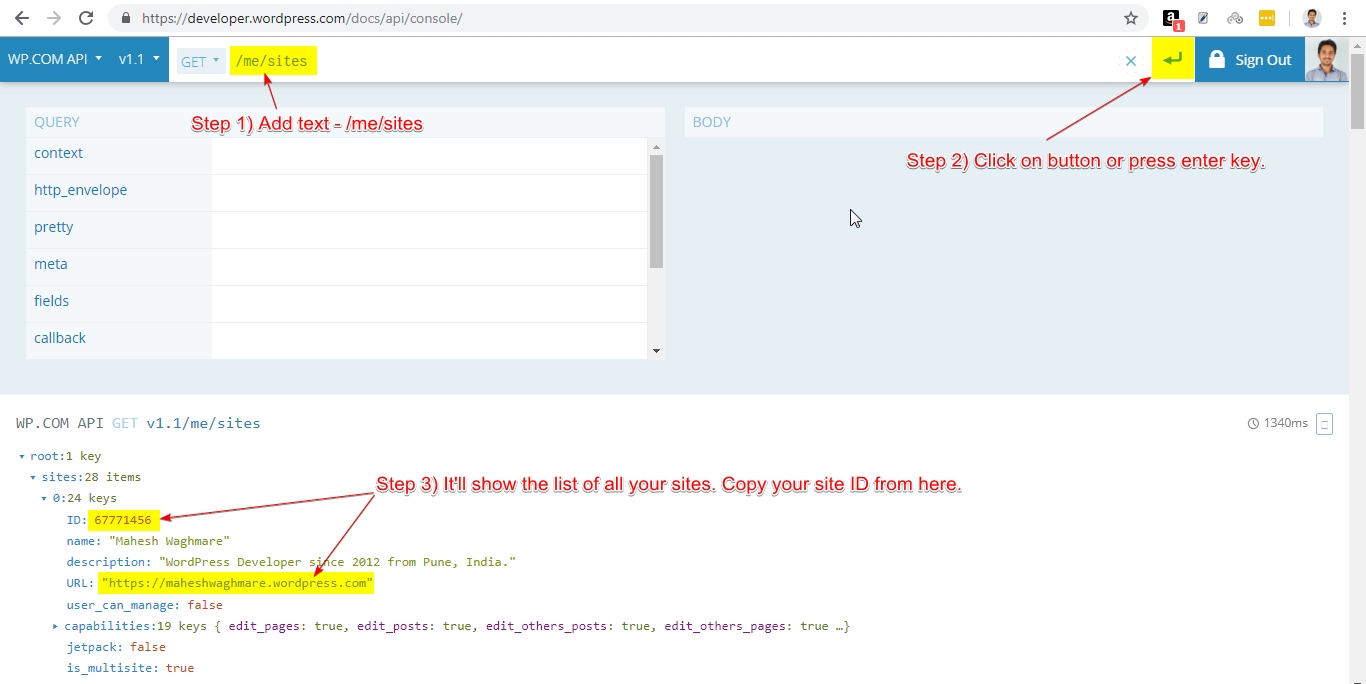
Last updated
Was this helpful?